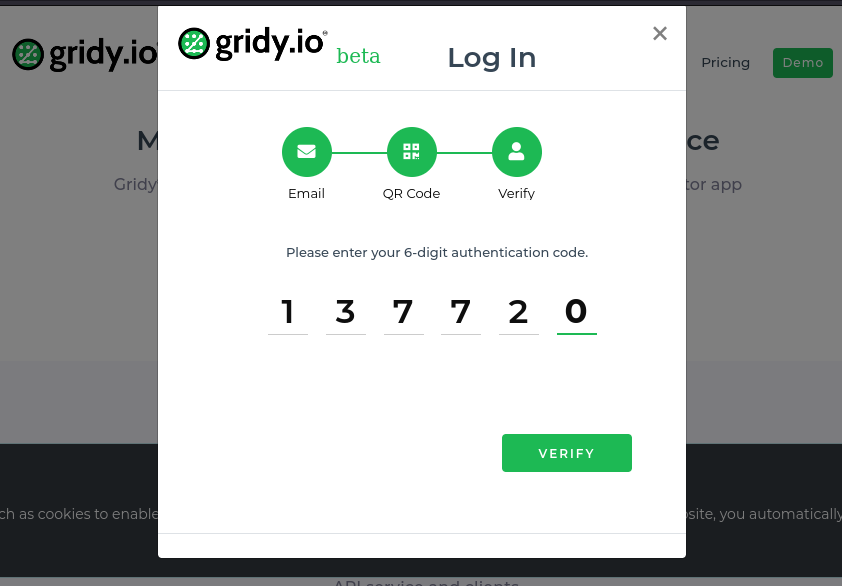Quickstart
Before diving straight into the code examples & API docs, use the Playground Login Demo Tool to send yourself a Gridy MFA challenge & get an idea of how it works or watch our quick 3 min demo.
Steps
1. Get the Gridy Authenticator App
To receive & complete a Gridy MFA challenge, you will need a Gridy User account & the Gridy Authenticator app installed on your device.
Download the Gridy Authenticator app from your App store here:
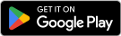
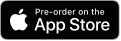
After installing the app, you will need to register for a Gridy User account.
2. Open Login Demo Tool
Go to https://gridy.io/play and select the Login Demo Tool from the Playground menu.
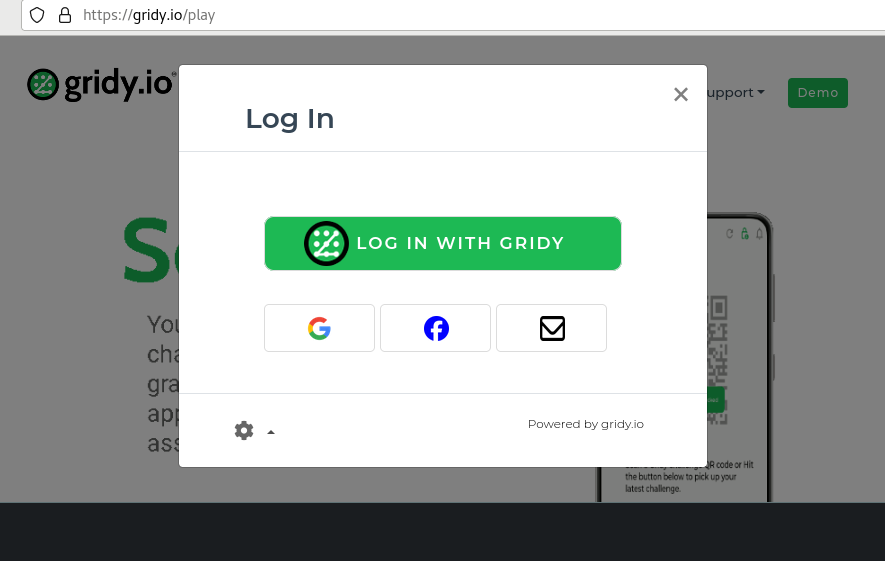
3. Select Gridy MFA Challenge Settings
Choose an MFA challenge type, expiry, & verification type.
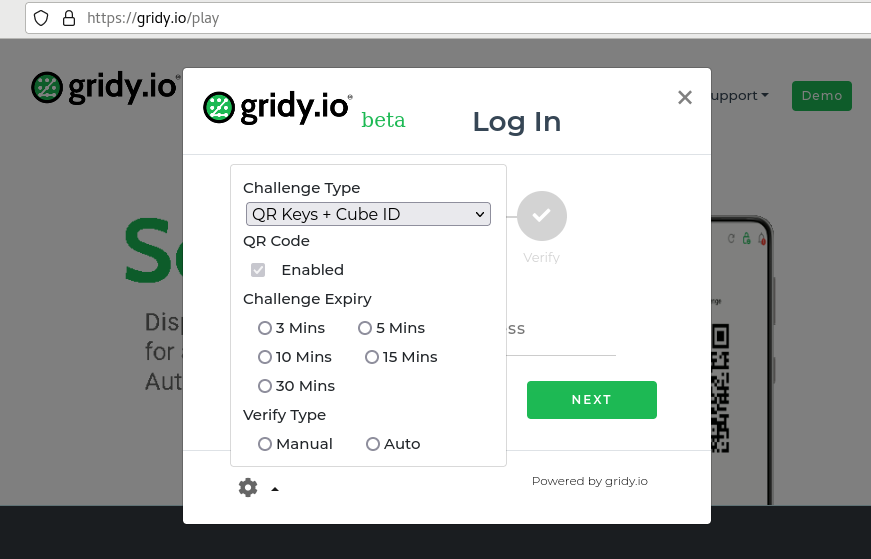
Note. Settings are for demo purposes only. An API User account would submit these as part of a Gridy MFA challenge request.
3.3 Unlock Account
Gridy User accounts are always in a Locked state. Only the registered account holder will be able to unlock their account from the Gridy Authenticator app.
When requesting a Gridy Authentication challenge a User will always have to Unlock their account using the Unlock toggle button on the Gridy Authenticator app Home screen before requesting a new authentication challenge.
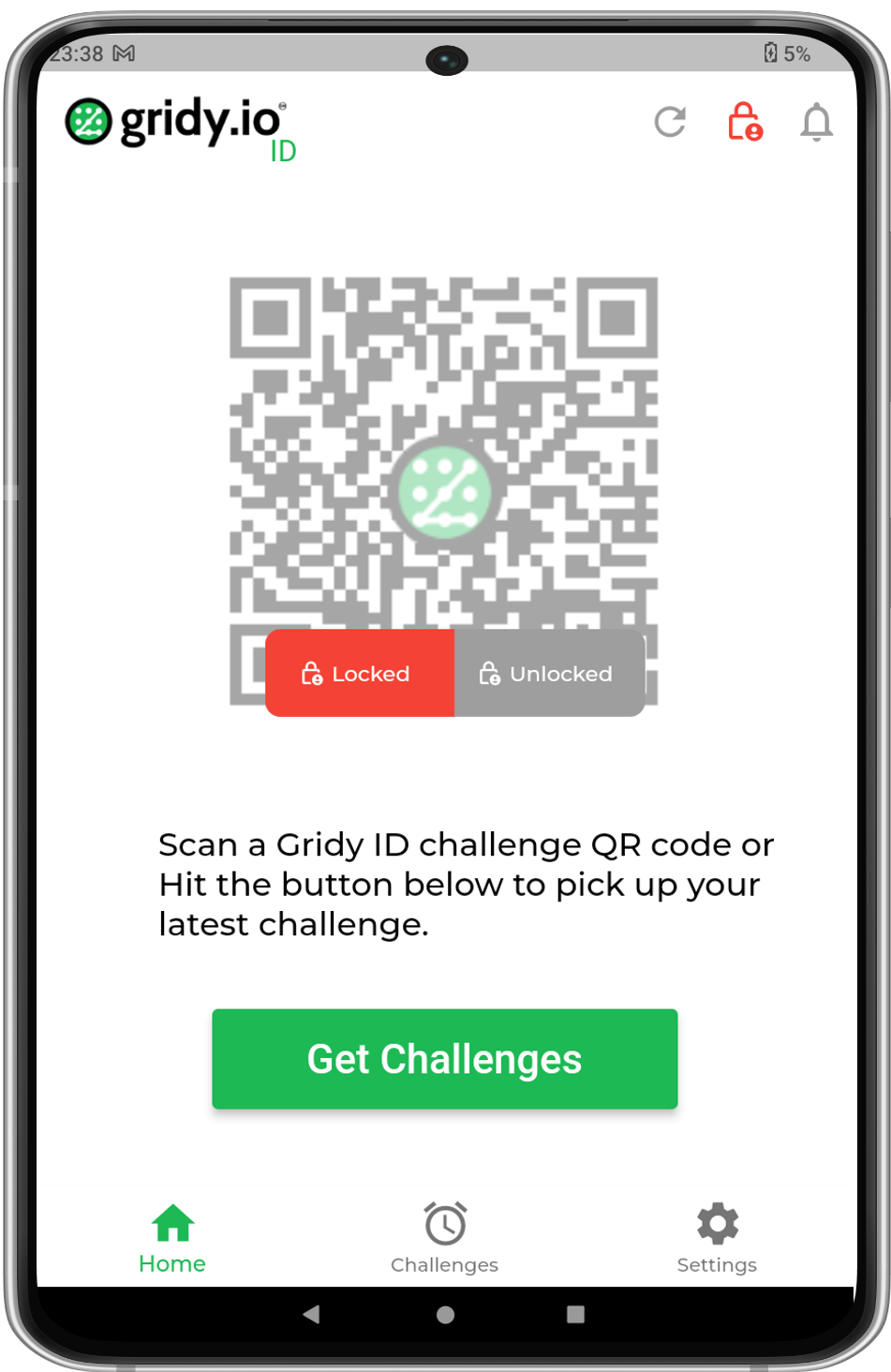
Account Locked
|
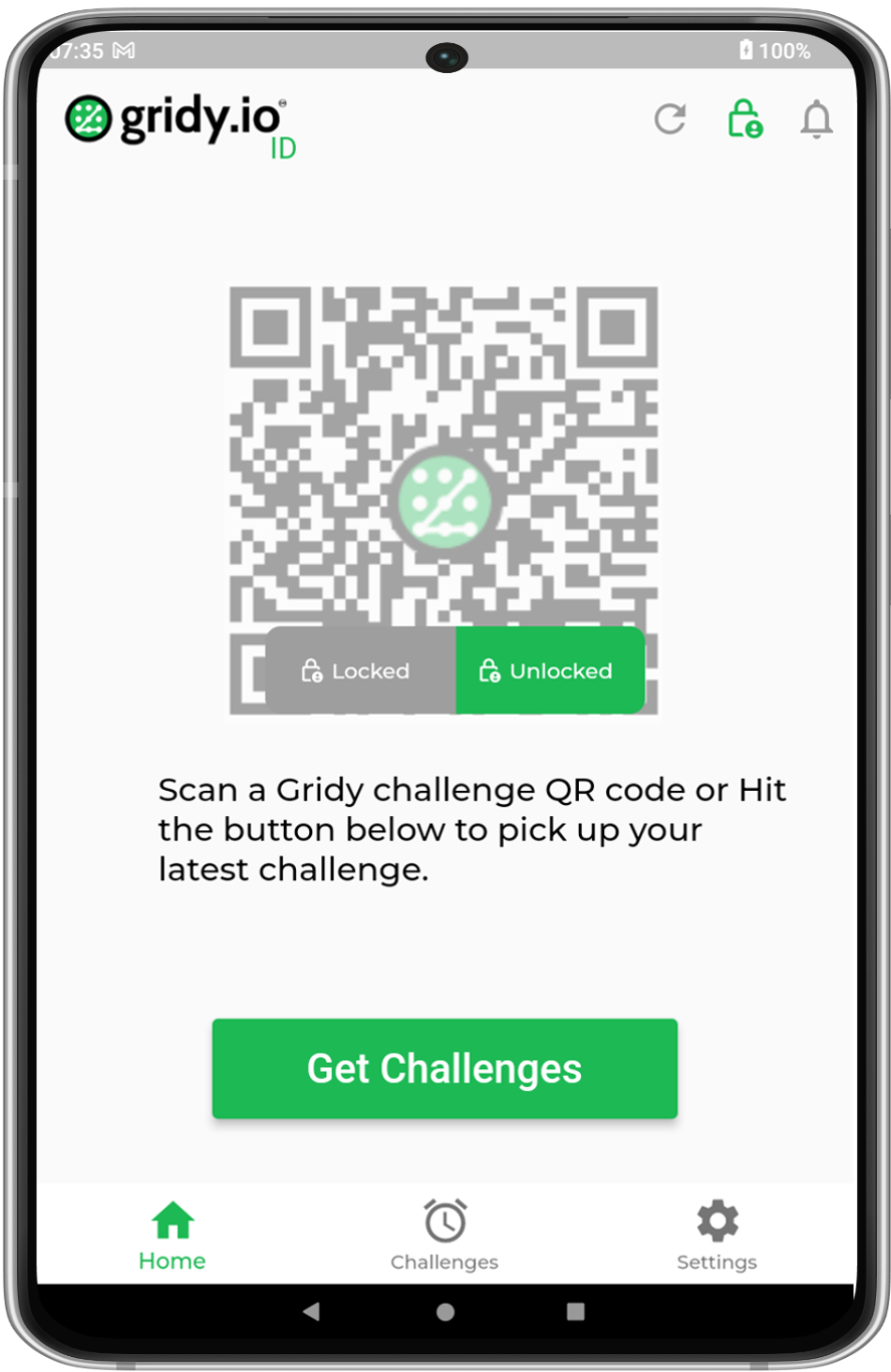
Account Unlocked
|
4. Request Gridy Challenge
Enter your Gridy account email address to request a new Gridy MFA authentication challenge.
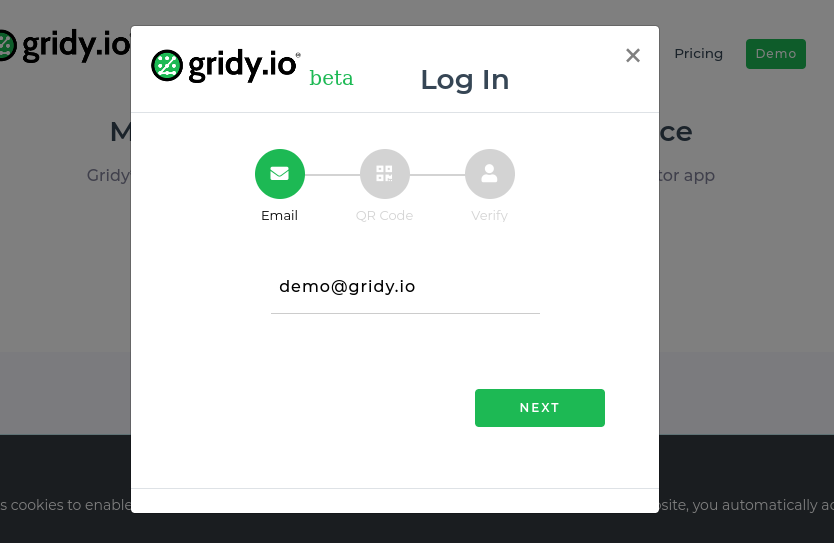
5. Gridy QR Challenge Code
Open your Gridy Authenticator app to either scan the Gridy QR Challenge code or pickup directly.
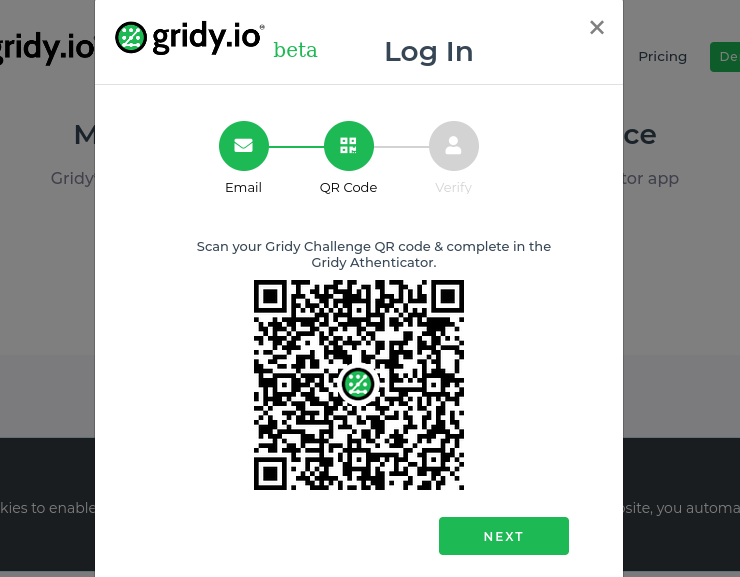
6. Complete Gridy Challenge
All Gridy authentication challenges are completed inside the Gridy Authenticator.
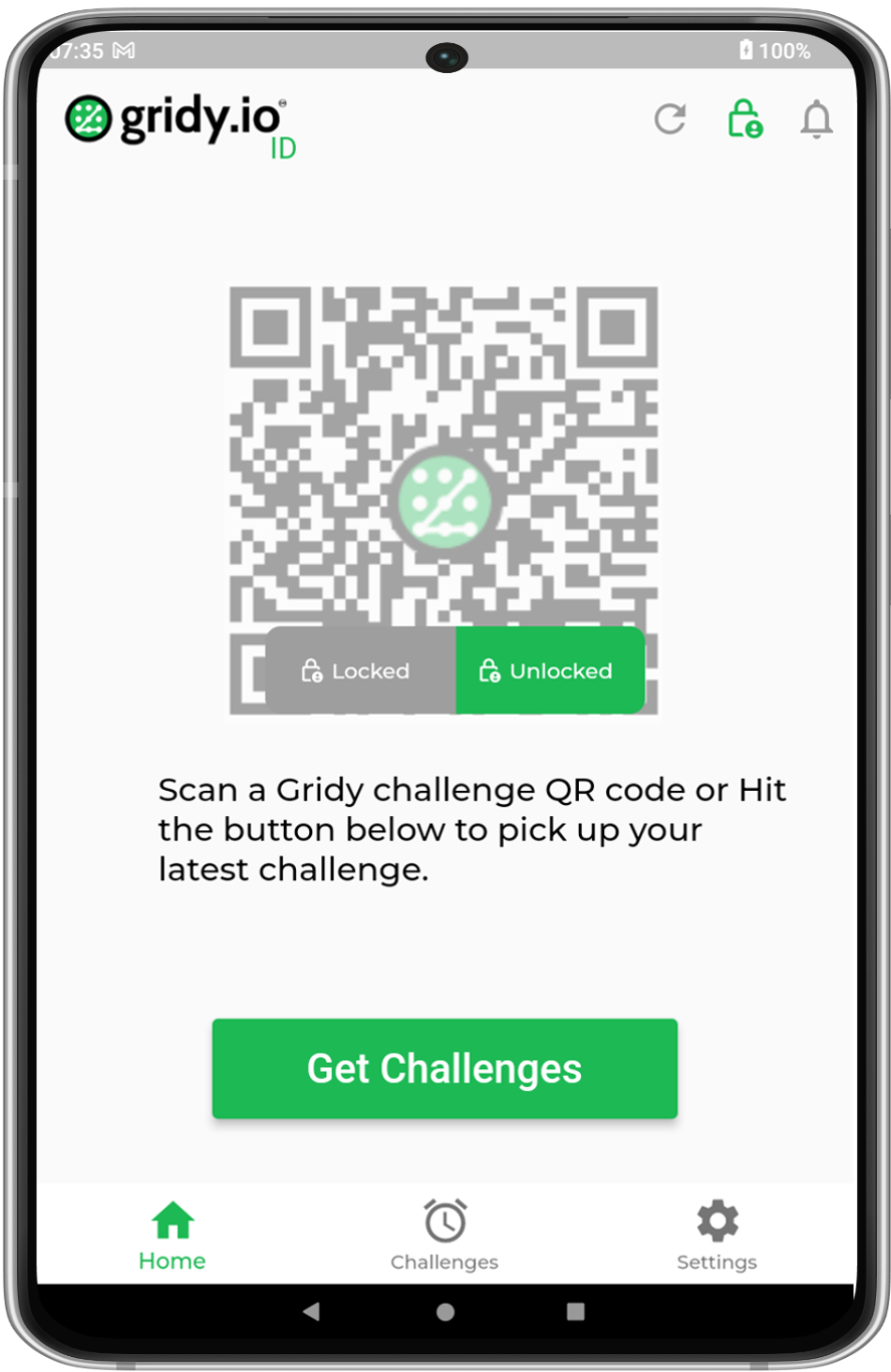
Home
|
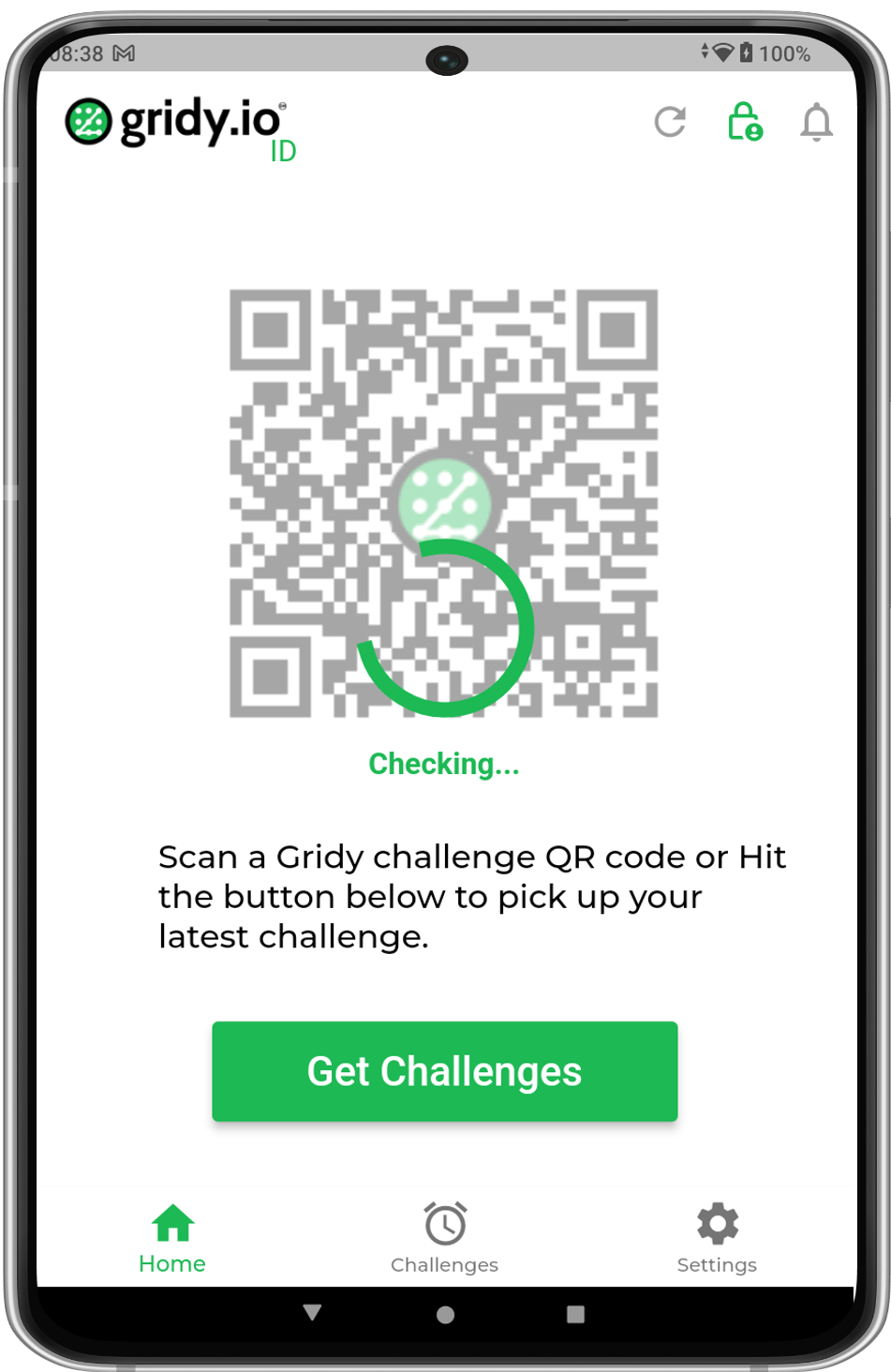
Check
|
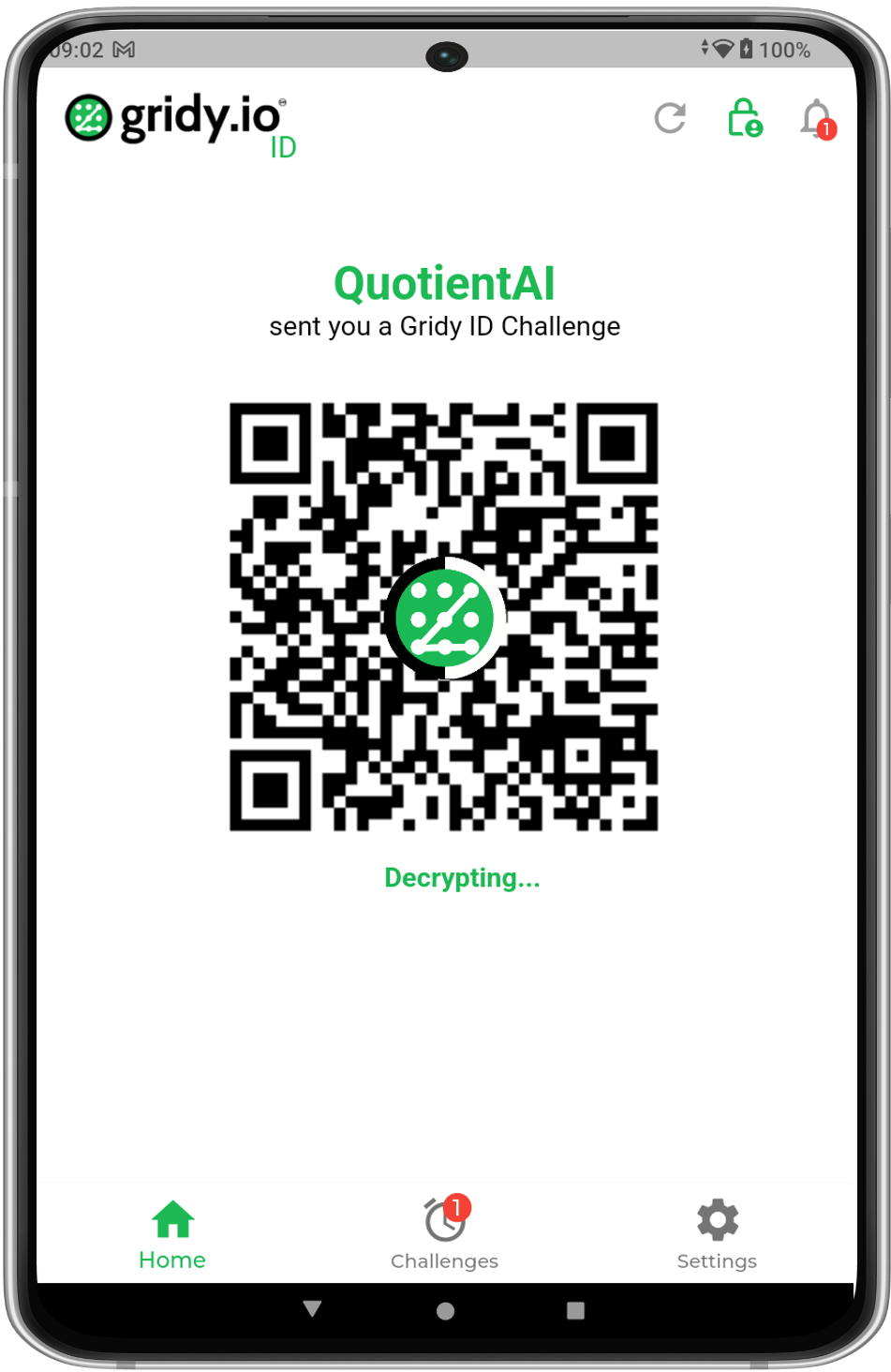
QR Keys
|
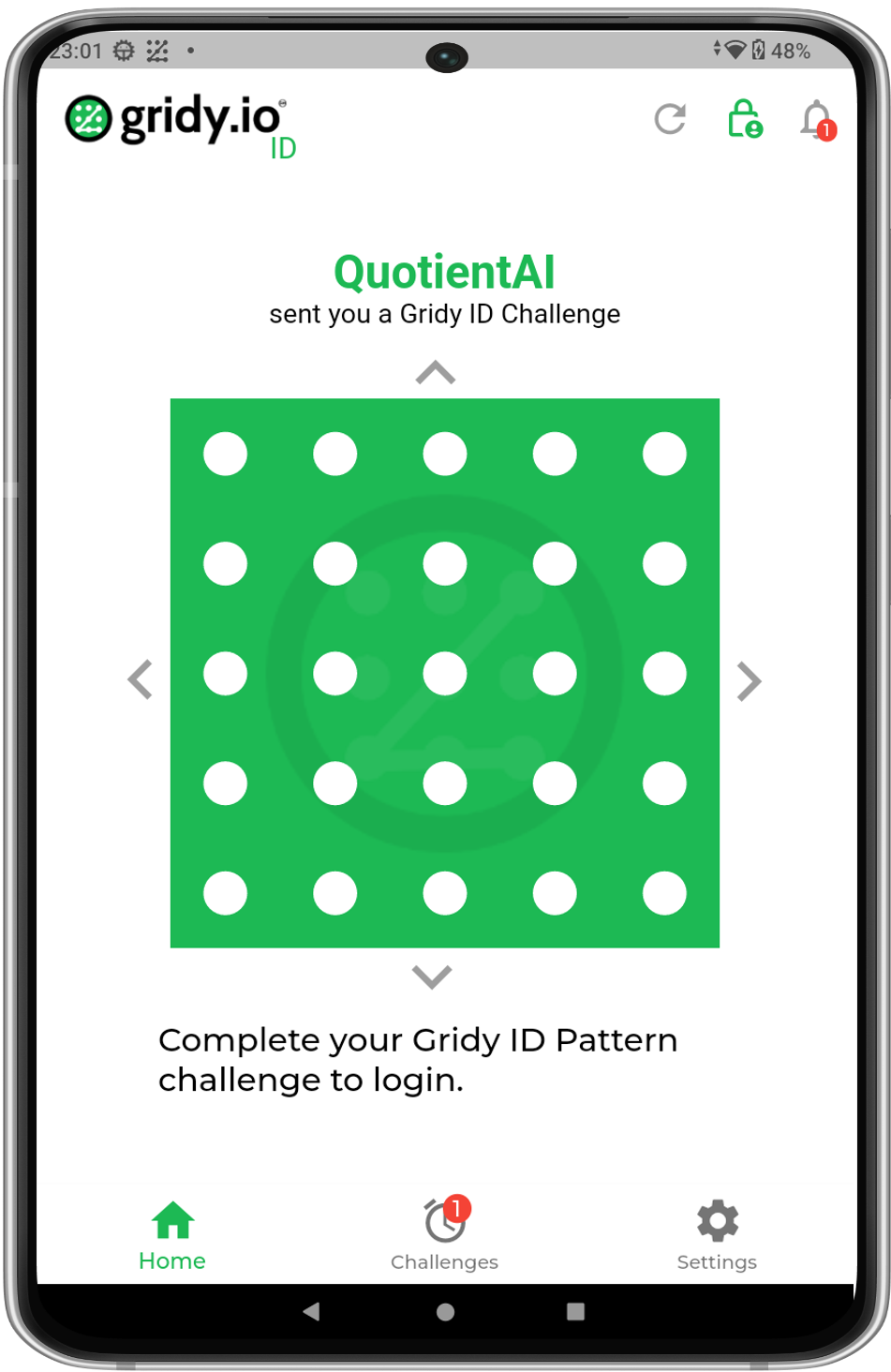
Cube ID
|
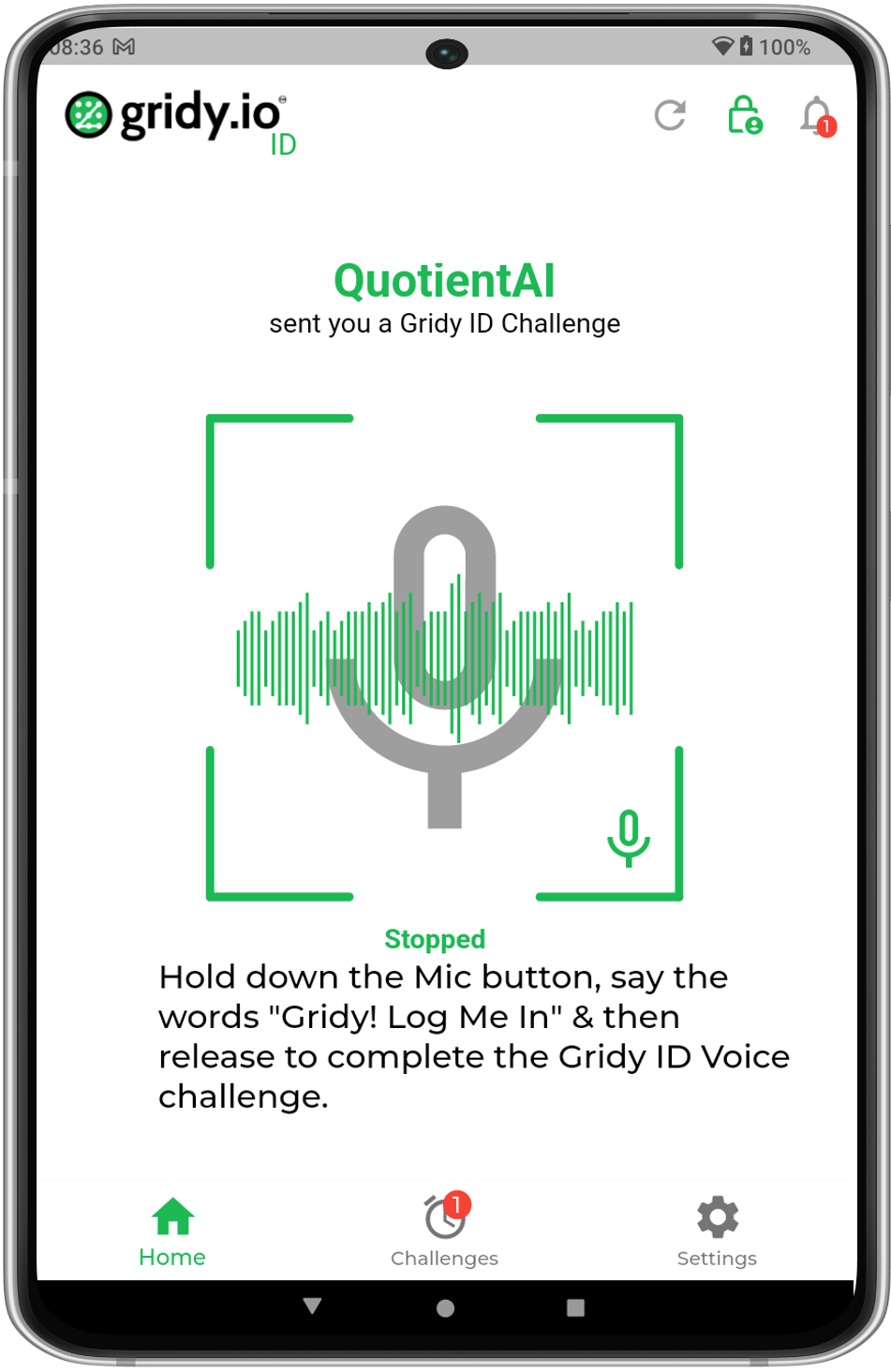
Voice ID
|
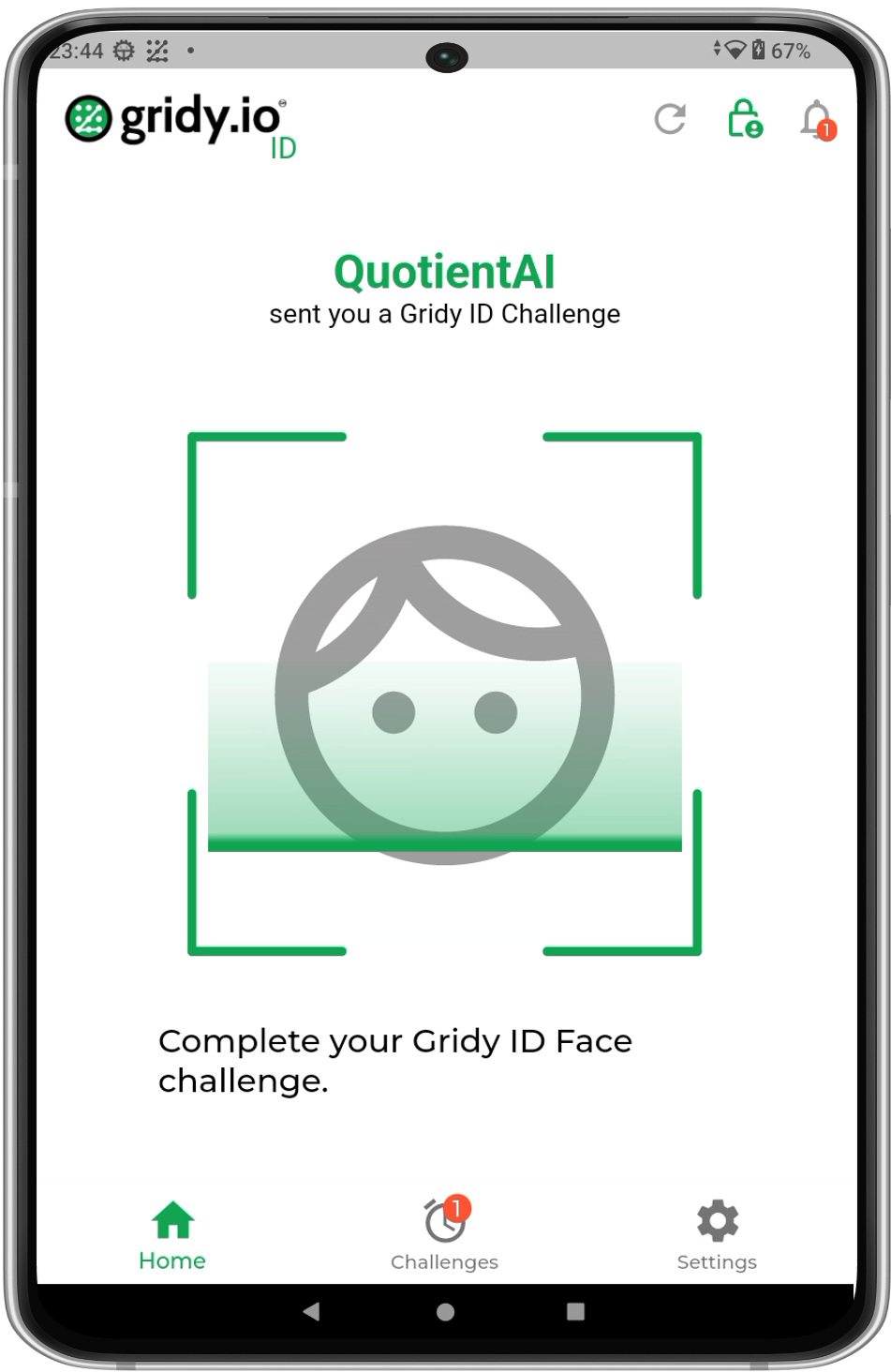
Face ID
|
7. Verify Authentication Code
After successful completion of all Gridy MFA authentication challenges a User will receive a 6-digit authentication code inside thier Authenticator app which they enter for verification.