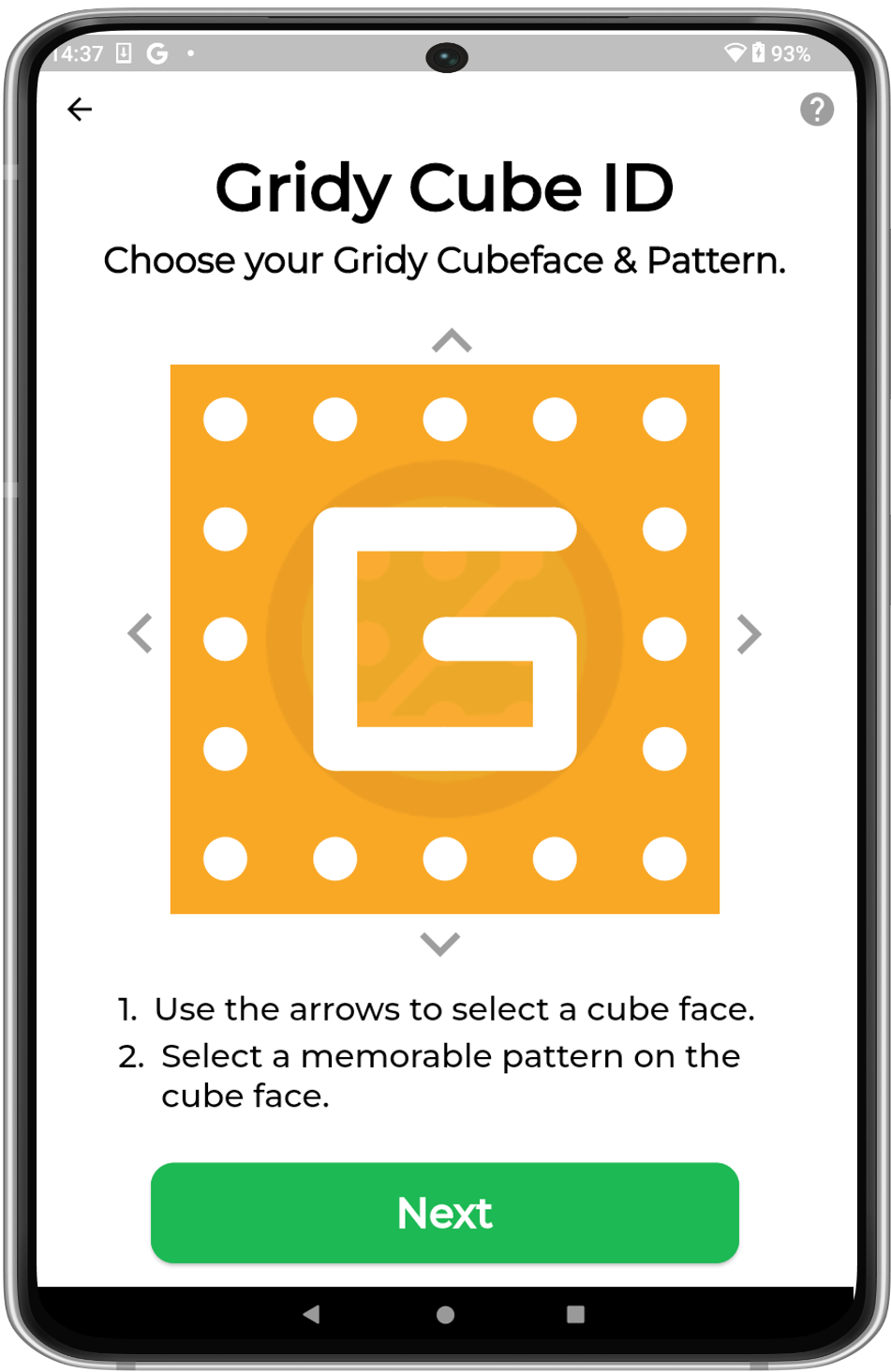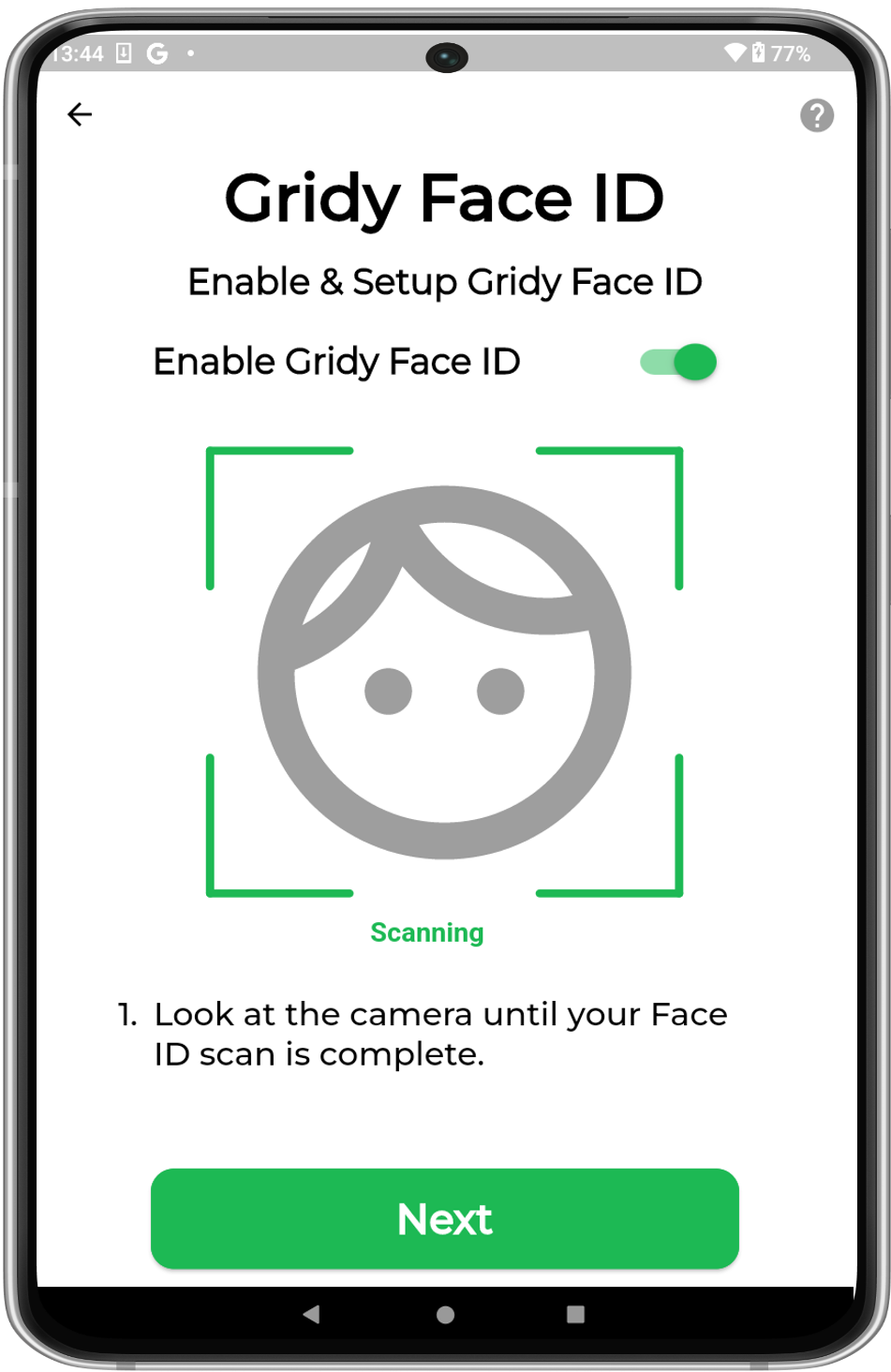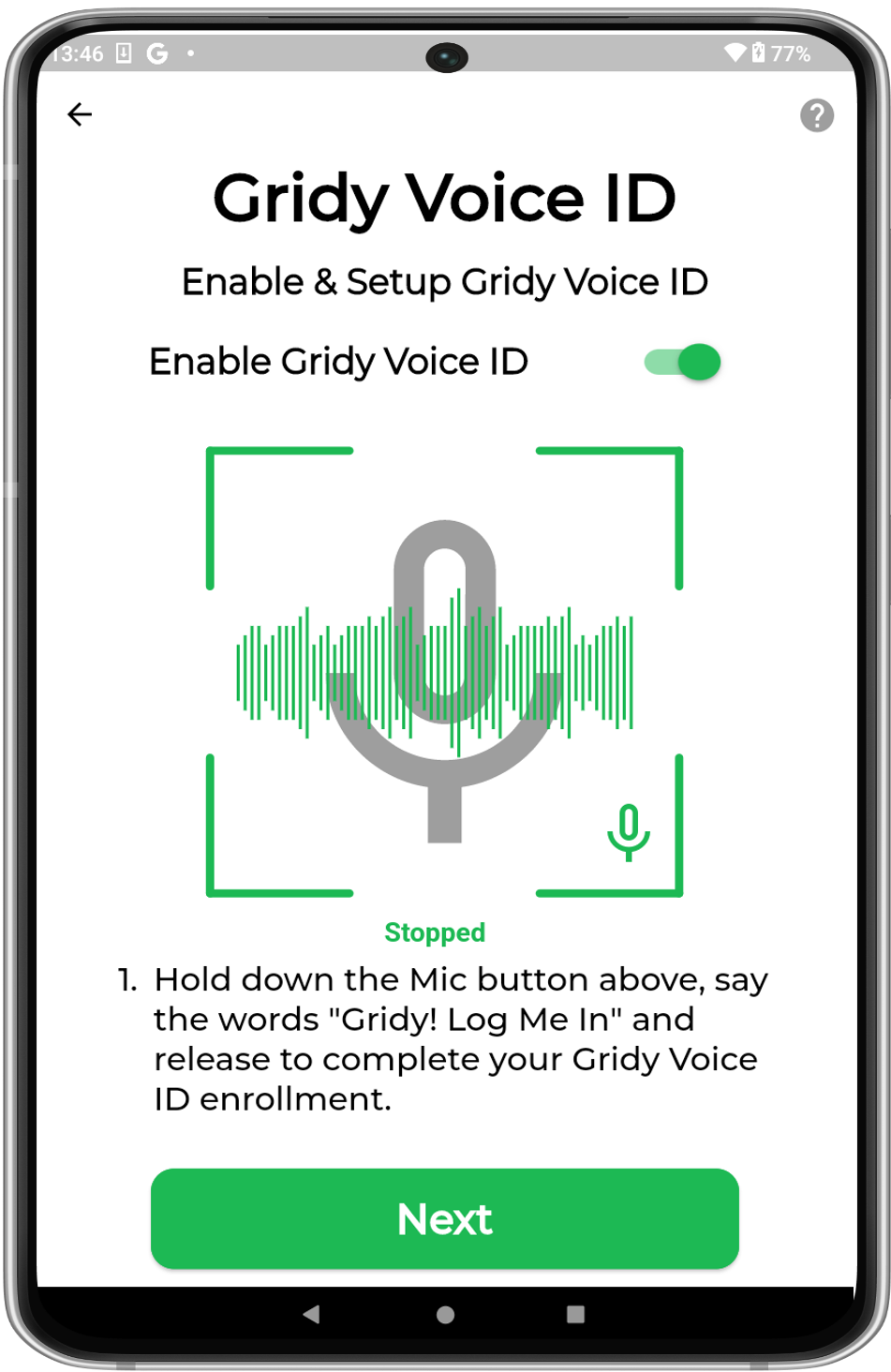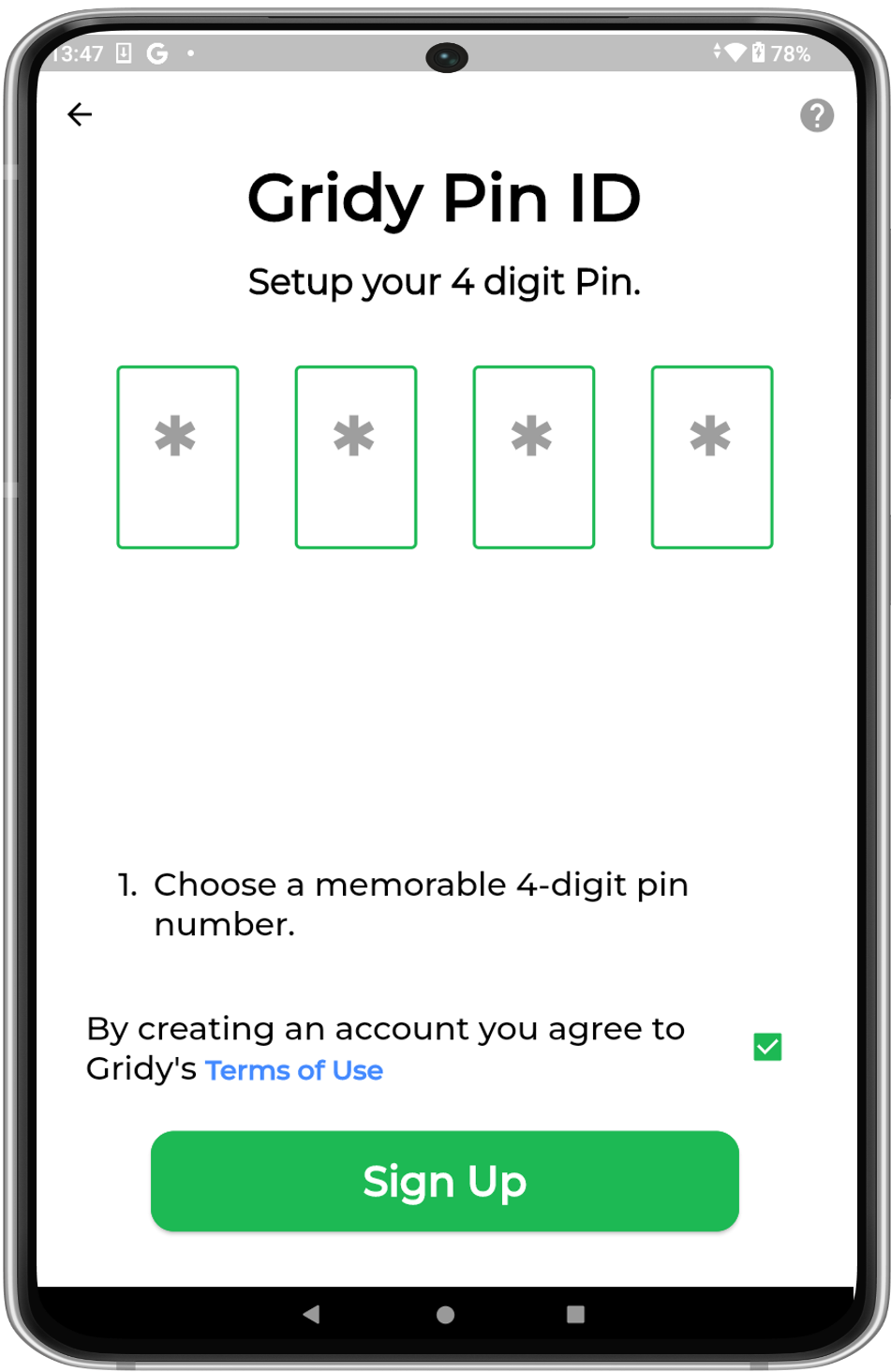Sign up
Signing up for a Gridy User account is completed inside the Gridy Authenticator app.
Complete the steps below to sign up for a Gridy User account.
1. Get the Gridy Authenticator App
To receive a Gridy MFA challenge, you will need a Gridy User account & the Gridy Authenticator app installed on your device.
Download the Gridy Authenticator app from your App store here:
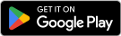
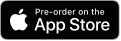
After installing the app, you will need to register for a Gridy User account.
2. Signup for a Gridy User account
2.1 Email Address
Signing up for a Gridy User account starts with registering your email address.
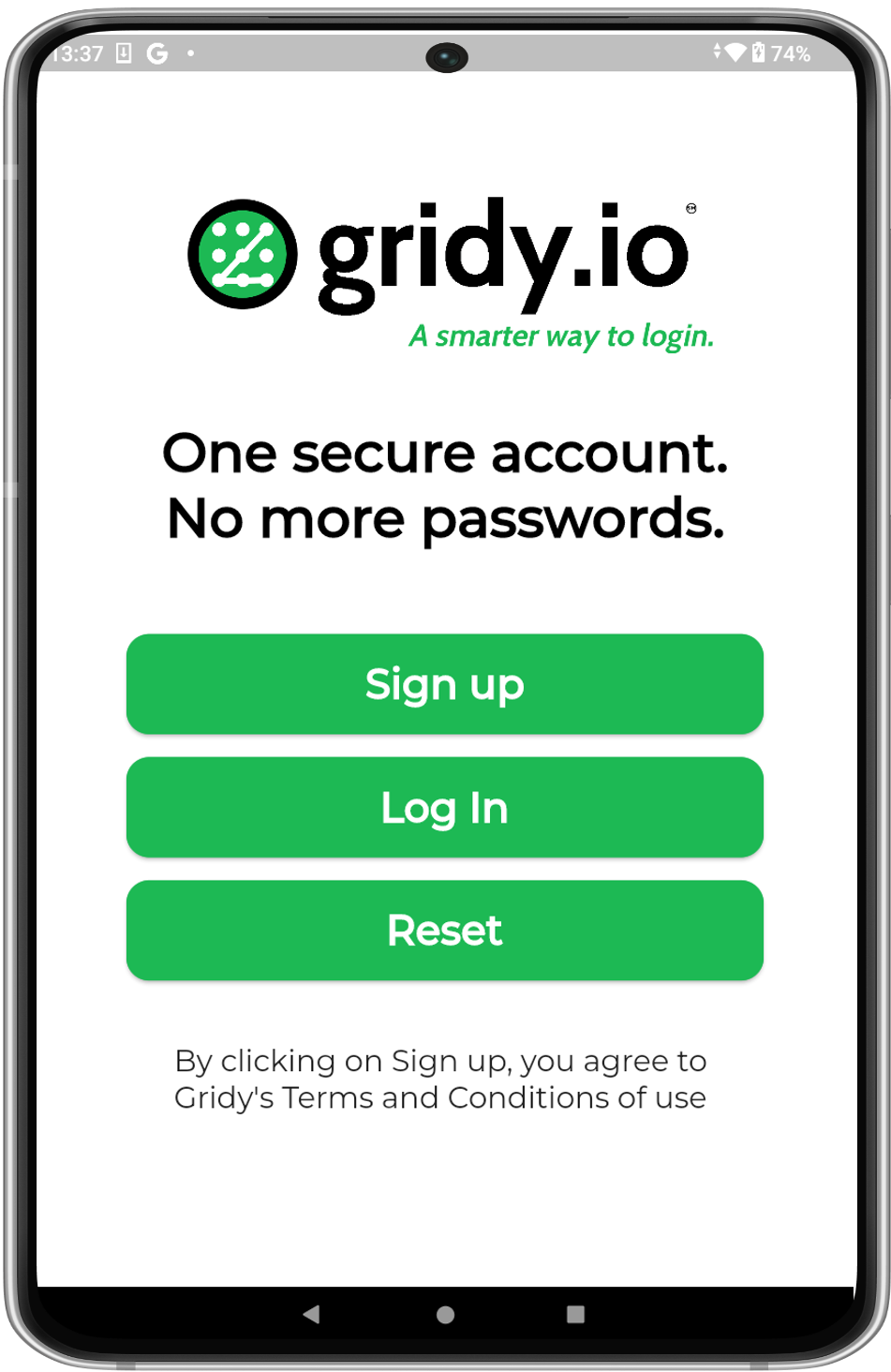
Sign Up1. After installing the Gridy Authenticator app on your device, sign up for a new account from the landing screen. |
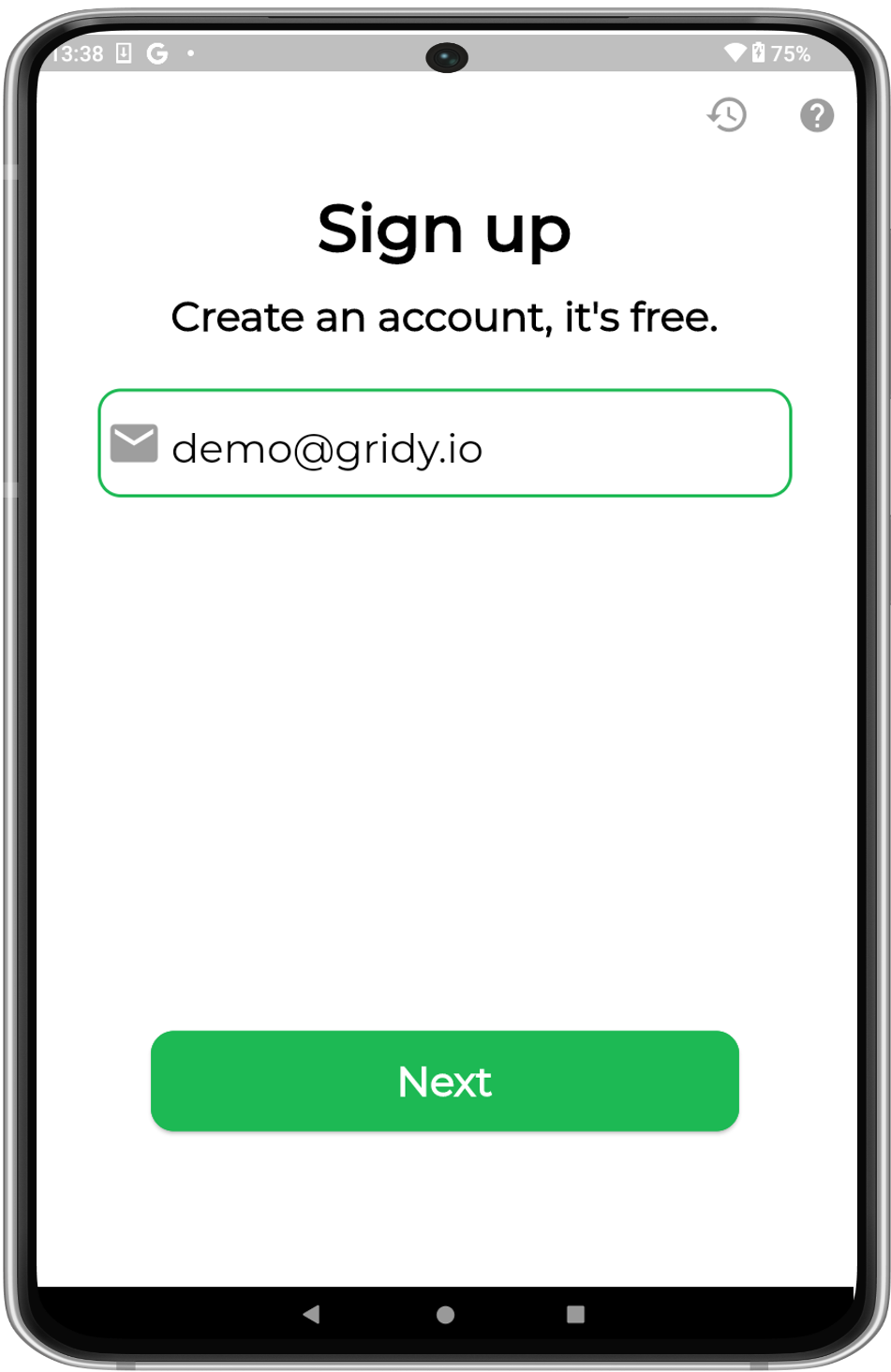
Your Email2. Sign up for an account using a preferred email address. |
2.2 Verify Email Address
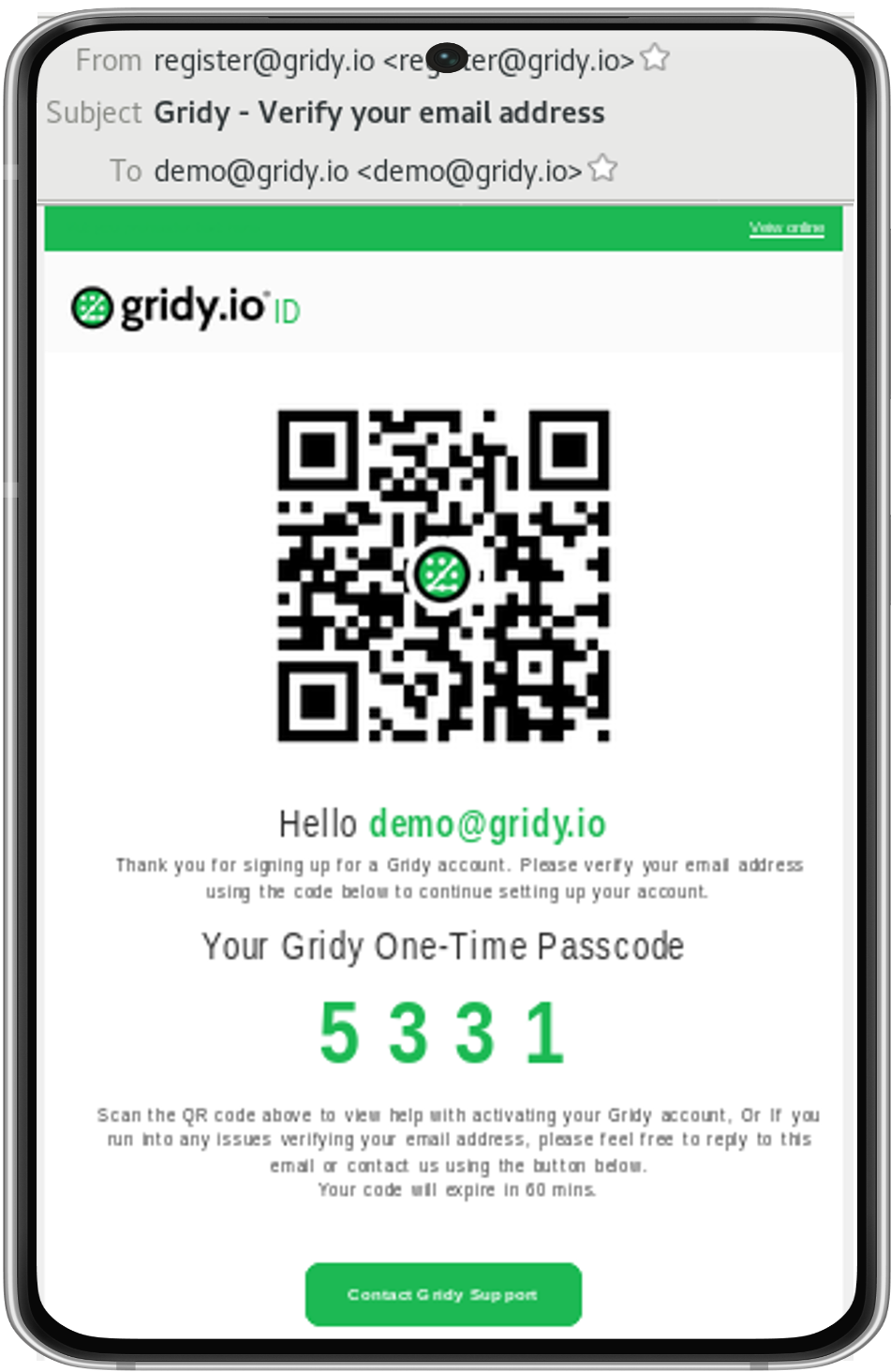
Check Email3. Check your inbox for the 4-digit verification code sent to your registered email address. |
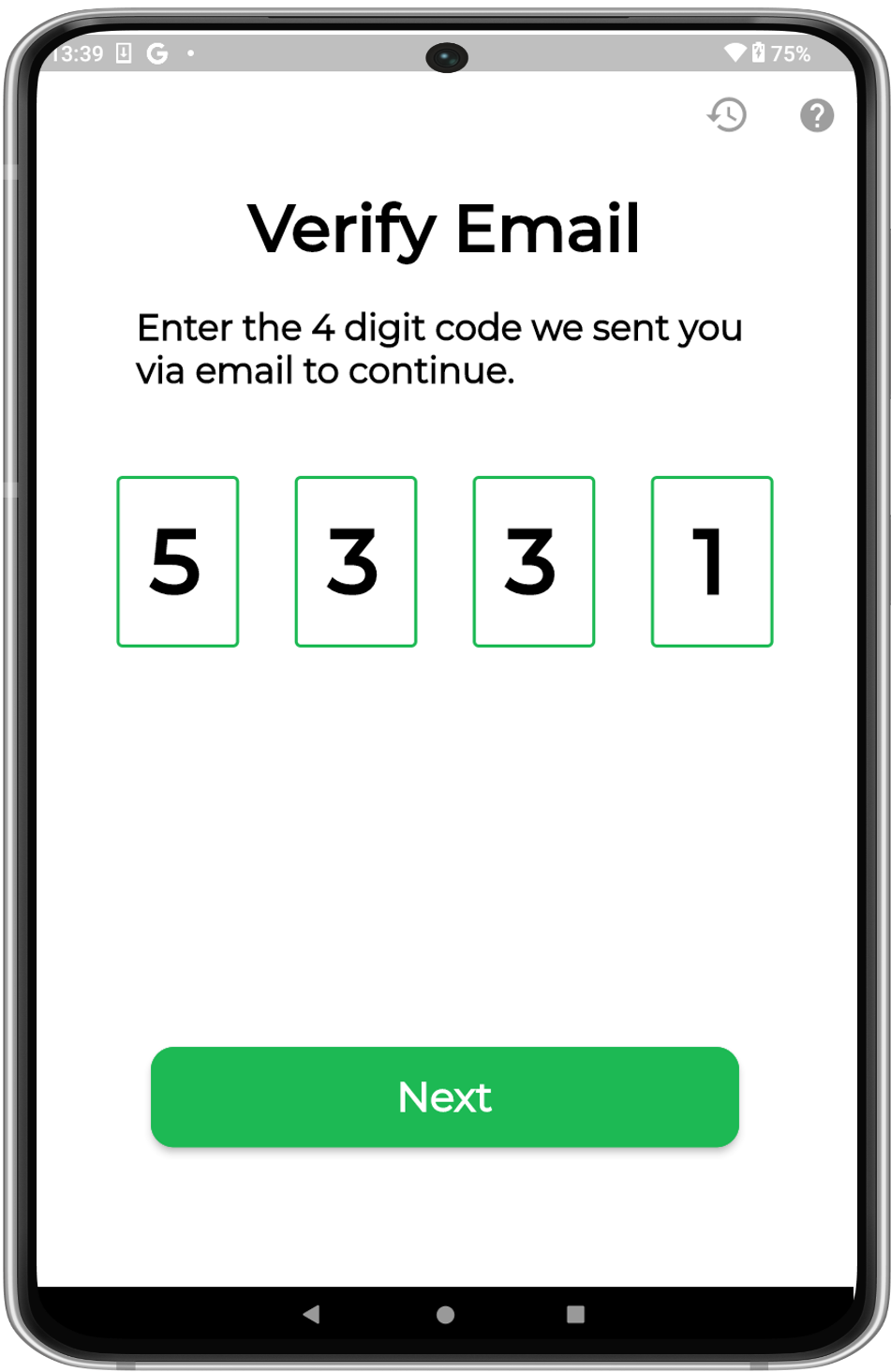
Verify Email4. Submit the 4-digit code to verify your email address. |
2.3 Authentication Factors
Gridy supports Cube, Face, Voice, Pin & QR Keys authentication.
Follow the instructions to complete
2.4 Complete
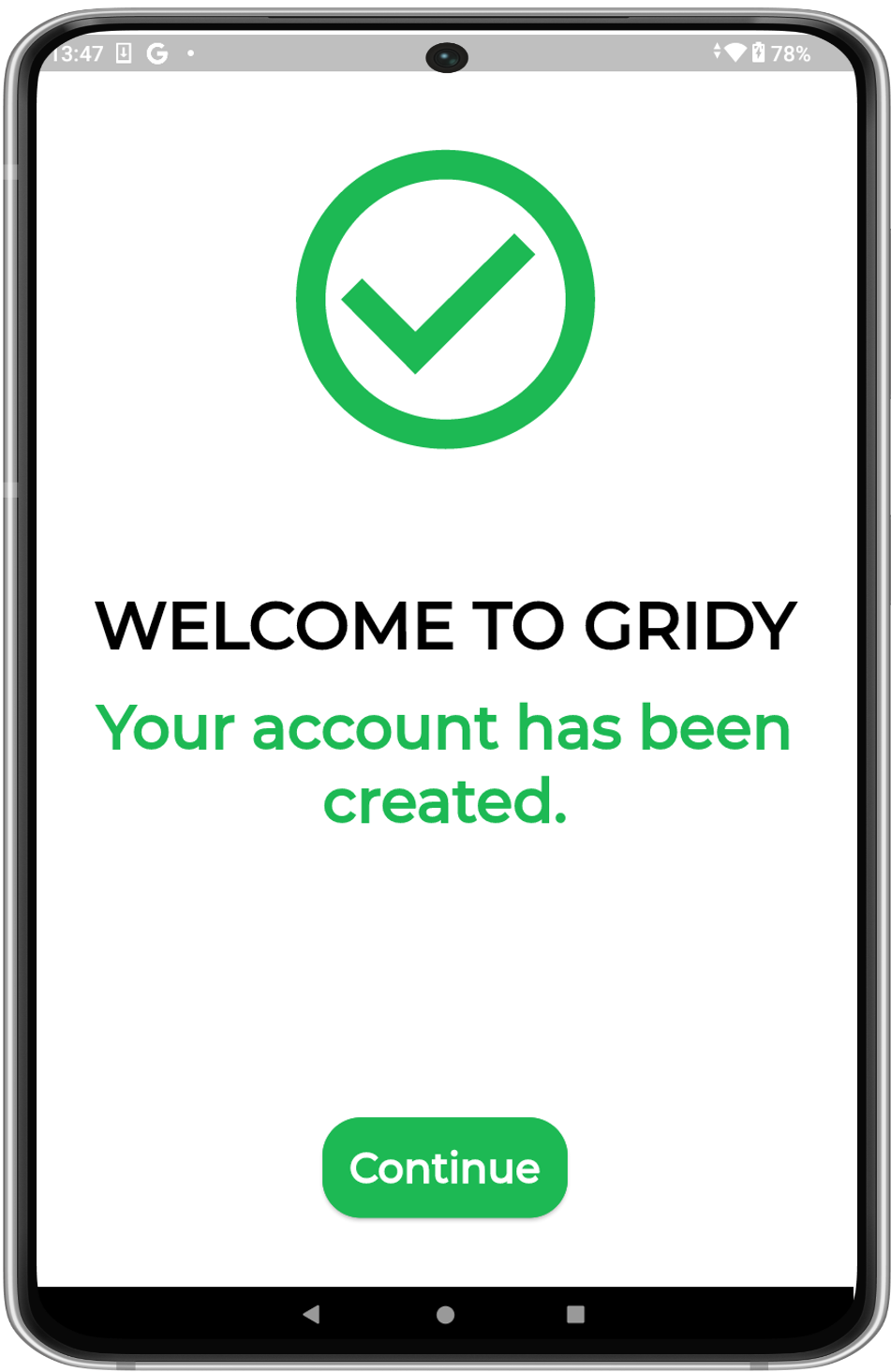
Complete
|
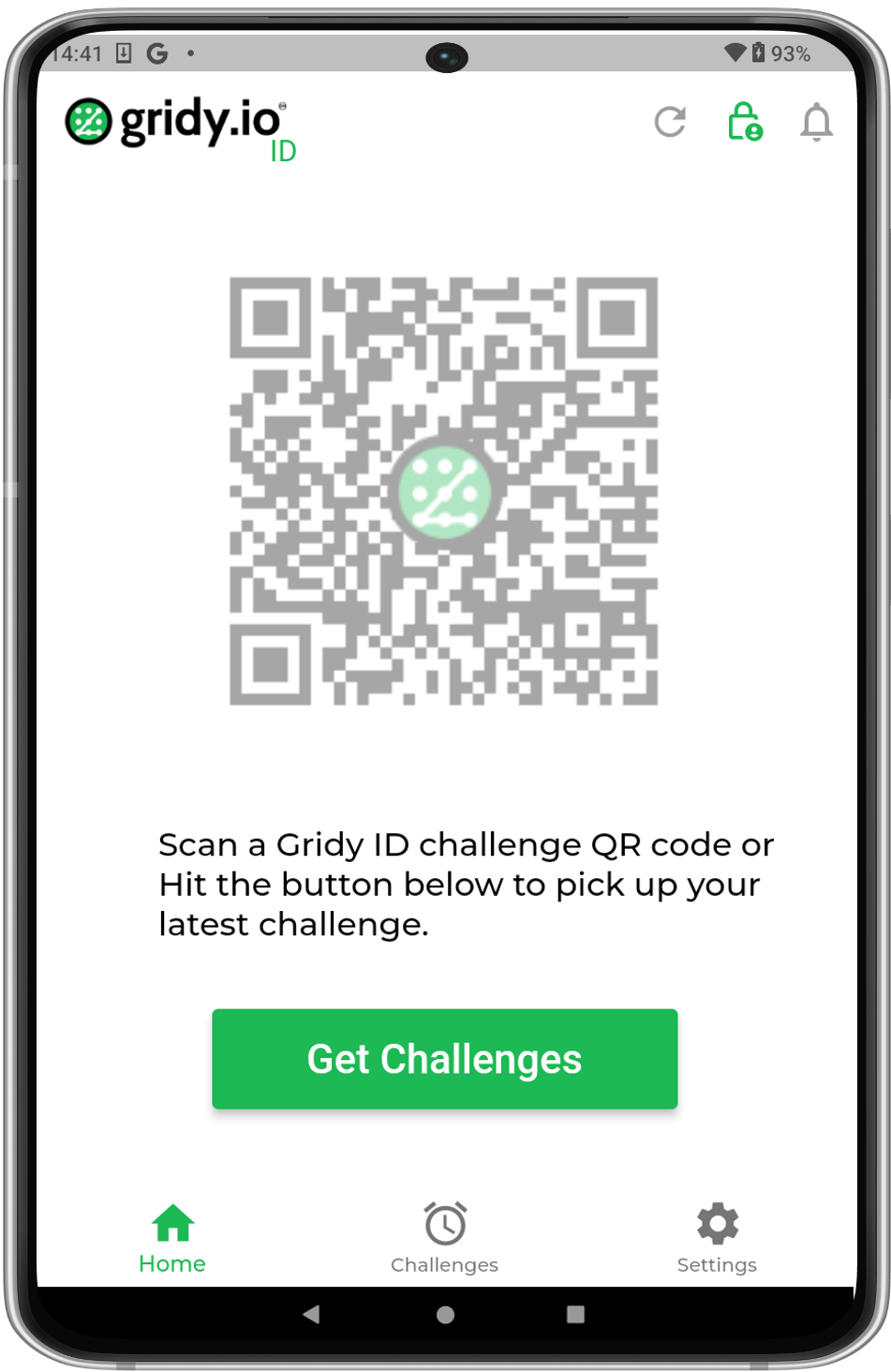
Home Screen
|